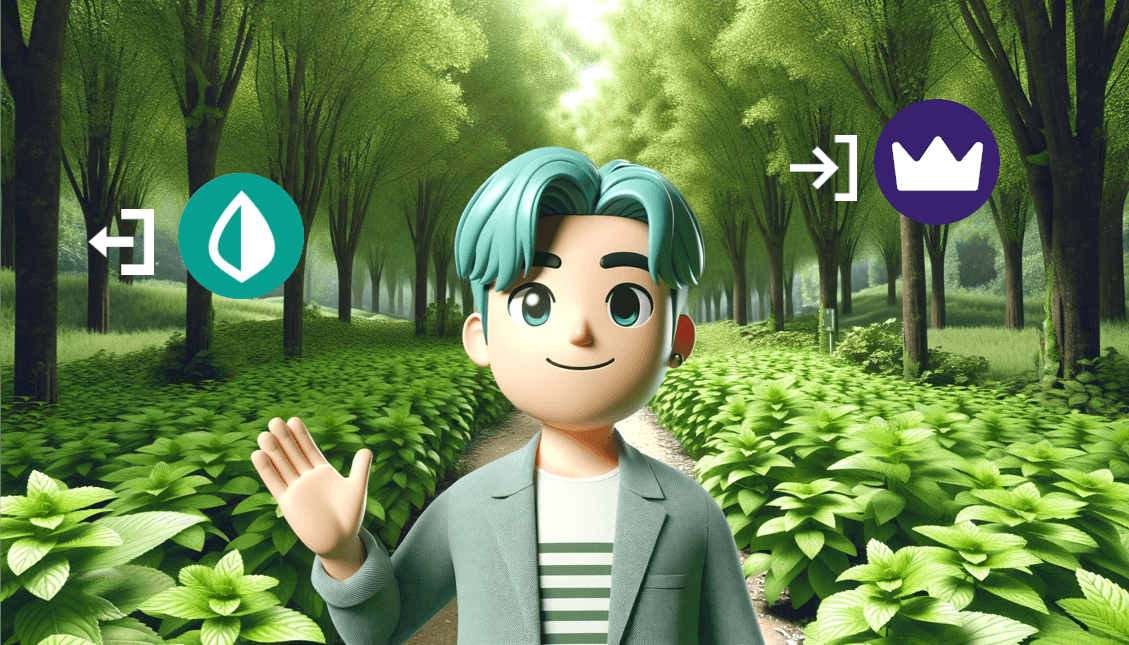With the recent announcement of Mint’s closure, you are likely seeking a reliable method to backup your Mint Export data and safeguard your valuable financial data. The process of importing your Mint export data into a new platform should be smooth and secure, allowing you to continue managing your finances with minimal disruption. The key is to find a service that not only accepts the Mint export format but also offers equivalent or enhanced features, ensuring a seamless shift in your financial management practices.
It’s an opportunity to explore platforms that may offer more advanced analytics, budgeting tools, or personalized financial insights, turning this necessity into a chance for an upgrade in how you handle your personal finances.
Unfortunately, Mint (by Intuit), a trusted name in personal finance management for years, is bidding farewell. This marks a significant shift for countless users who have relied on its services to track and manage their finances. The closure of Mint Finance necessitates a transition for its users, and we are working to make Wealthica one of the most promising destinations for this migration.
Mint is saying goodbye….
As incredible as it may sound, Intuit announced it’s pulling the plug on Mint. Millions of users have very few options to move to, or where to load their exported Mint data. Mint offers users to move to Credit Karma, but the features available over CK are limited. Furthermore, for Canadians 🍁 it’s not really an option.
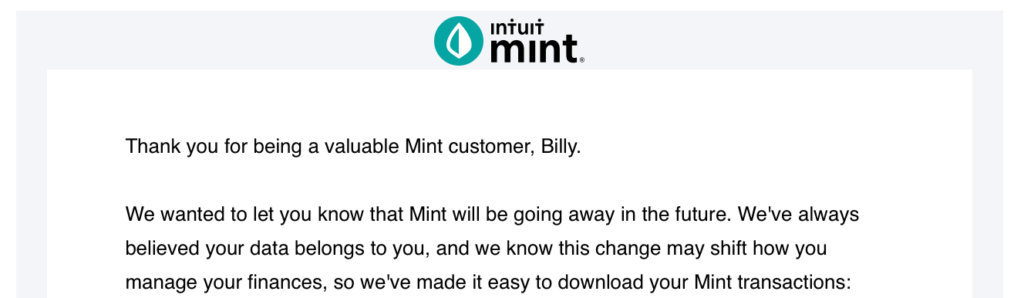
😢
Import your Mint Export Data for Free
As you are looking for Mint Alternatives, you should consider the Mint Export Transactions capabilities of your new Budget App. Moving your financial data from Mint vs Wealthica can greatly enhance your expense planning capabilities. Furthermore, it’s important to ensure that the alternative you choose offers comprehensive data analysis tools, seamless integration with various financial institutions, and customizable budgeting options to tailor your financial management to your specific needs. By doing so, you’ll not only replicate the functionality of Mint but potentially gain additional insights and control over your financial situation.
This enhancement significantly bolsters the utility of Wealthica, as it shifts the focus from merely tracking your budget and expenses to providing a comprehensive overview of your overall Net Worth.
This holistic approach offers a broader perspective on your financial health, allowing for more informed and strategic decision-making. By encompassing all aspects of your financial portfolio, including assets, liabilities, and investments, Wealthica enables a more accurate and complete understanding of your financial position, which is crucial for effective long-term financial planning and wealth management.
Backup your Mint Export Data for Free
Wealthica provides a complimentary feature for importing your Mint Export Data. However, syncing with financial institutions incurs a fee, although there are strategies to access Wealthica’s services at no cost and get Wealthica for Free. Follow the instructions below to import and backup your Mint Export data to Wealthica.
Mint Export Data Reddit
We wrote our first guide to how to backup your Mint data and import your Mint Export to Wealthica on Reddit. You can find it at Mint & Wealthica.
How to Import your Mint Export Data to Wealthica?
Here’s the complete guide to load all your Mint Export Transactions into Wealthica. You will need to do some manipulation to your Mint CSV file before importing it to Wealthica. Here’s how to do it:
Format your export using Google Sheets
– Import your CSV file to Google Sheets!
– Insert a “debit” column on the right of “Transaction Type”
– Insert a “credit” column on the right of “debit”
– Add the following formula and apply to all debit row cells :
=IF(E2="debit",-D2,"")– Add the following formula and apply to all credit row cells:
=IF(E2="credit",D2,"")
Now your file has a “debit” (F) and “credit” (G) column with negative amounts for “debit” and positive amounts for “credit”. Just one more manipulation before we can export it to CSV again.
Add a Wealthica Type column
- Insert a new column on the left of Transaction Type
- Call it “Wealthica Type”, it should be column E
- Copy all the content from the Transaction Type column to Wealthica Type
- Use “find and replace” in column E to replace “debit” with “withdrawal”
- Use it again to replace in column E “credit” with “deposit”
Export the new file to CSV
In Google Sheets go to:
File -> Download -> .CSV
Rename the file so you know which one is the Wealthica-ready file. I called mine : mint-backup-wealthica-ready.csv
In Wealthica Create a Valuable Asset
- In Wealthica, create a new “Valuable Asset” and call it “Mint Backup”
- Give it a 0$ value
- Later we will import your Mint Export Data Backup to this asset
Load the CSV Import Power Up
- Go to Power Ups (Lightning Icon)
- Click on All Power Ups
- Load the CSV Import Power Up and Install it if it’s not already installed
- Once it’s installed you will find it on the power up list when clicking the lightning icon
- On the CSV Import Power Up page, select “Asset”
- On the asset dropdown, select the Mint Backup asset you create earlier
- Choose and upload the mint-backup-wealthica-ready.csv file
Map the CVS fields to Wealthica Fields
Date -> Date
Description -> Description
Original Description -> Ignored
Amount -> Ignored
W Type -> Ignored
Transaction Type -> Ignored
debit -> Withdrawal Amount
credit -> Deposit Amount
Category -> Category
Account Name -> Note
Labels -> Ignored
Notes -> Ignored
Only 1 field can currently be mapped to Note, you can select the one you prefer. We felt Account Name was the most useful here.
You are ready to import your Mint Export data
➡️ Click import at the bottom.
It will process and you will be redirected to the imported transactions list. Make sure your date range is set accordingly to what you want to see.
Your Mint backup is now imported and can be found under your Mint Backup asset.
🥳
—
FUTURE DEVELOPMENT
We know our transaction user interface is not very user friendly.
We are currently working on transaction user interface enhancements.
We are also currently working on rules to batch-edit transactions.
We hope to have new features available within 2-3 weeks.
FREQUENT ERRORS
Don’t forget to map Amount to Ignored, otherwise there will be an error message.