Questrade is the most popular Canadian online brokerage, an independent company recommended by thousands of online reviews and real users.
We selected it as the Best of All Canadian Brokerages in Stockchase’s Questrade vs Others comparison of all Canadian brokerages. We also wrote a full Questrade Review on Stockchase.
One of our favourite features on Questrade is the App Hub.
- Do More with Questrade
- How to use the Questrade API to Export Transactions to Google Sheets
- Frequently Asked Questions about Questrade and Wealthica
- How can I export all my transactions to Google Sheets?
- How can I export my all my holdings to Google Sheets?
- Can I edit the spreadsheet?
- When does my spreadsheet refresh?
- Can I use Google Finance functions within Google Sheets
- How can I add a Dividend column to the Holdings spreadsheet?
- Do I need to know how to code to use the Questrade API?
- Can I connect more than 1 Questrade account?
- Can I sync my Questwealth Portfolios investments?
- How can I uninstall or cancel the Google Sheets Export add-on?
- See all your investments in one place
Do More with Questrade
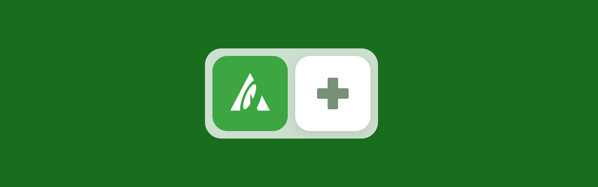
Questrade is one of the few Canadian financial institutions to offer an API that allows for easy and secure interconnection to third party applications. Within Questrade’s App Hub, you can connect with partner apps like Wealthica for an even better trading experience.
Wealthica allows you to instantly connect Questrade with 100+ Canadian financial institutions to see all your investments in one place. Thanks to Wealthica, you can now easily use more than a single brokerage to fulfil your investing needs while being able to have a full view of your investments and stock holdings in a single dashboard.
You can use Questrade as your primary brokerage for RRSP, Margin accounts and US stocks and use a commission-free brokerage like Wealthsimple Trade to benefit from buying Canadian stocks commission-free for your regular account or your TFSA.
Questrade API + Wealthica: Your Preferred Apps Giving you Control Over your Financial Data
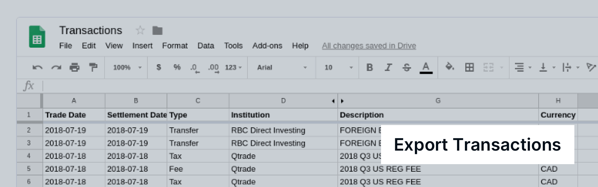
Use Google Sheets to track transactions and holdings from all your investment and banking accounts in one spreadsheet, automatically. It works with Questrade and 100+ Canadian financial institutions.
How to use the Questrade API to Export Transactions to Google Sheets
Securely connect Questrade to Wealthica using the Questrade API. Then connect all your banking and investment accounts to Wealthica to get a full view of your financial picture and easily compare the performance of your different investment portfolios. Finally activate the Google Sheet Export add-on to automatically consolidate your daily financial transactions to Google Sheets.
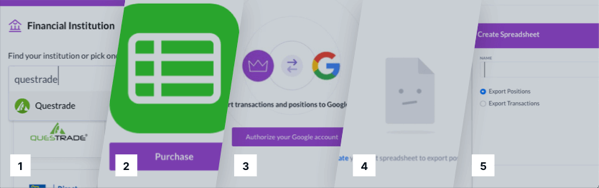
1- Sign in to Wealthica
2- Connect one or more Questrade accounts
3- Enable the Google Spreadsheet Export Add-On
4- Authorize your Google account
5- Create a spreadsheet, choose if you want to export positions, transactions or both.
Your transactions and holdings are now available in a spreadsheet!
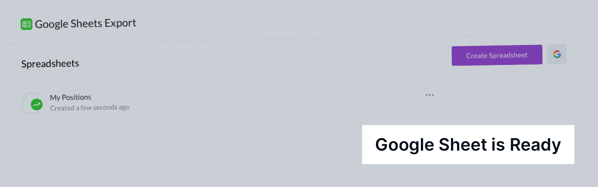
Frequently Asked Questions about Questrade and Wealthica
How can I export all my transactions to Google Sheets?
The Google Sheets Export add-on allows you to export transactions from all your financial accounts connected to Wealthica. Your spreadsheet will show a consolidated list of all transactions coming from all your investments and banking accounts (or a consolidated list coming form the selected accounts).
How can I export my all my holdings to Google Sheets?
The Google Sheets Export add-on allows to export holdings from all investment accounts that are connected to Wealthica. Your spreadsheet will show a consolidated list of all your holdings coming from all your investments and banking accounts.
Can I edit the spreadsheet?
Yes, you can add columns or information to the spreadsheet or link the sheet data to your own spreadsheet in order to automatically update your own sheet with your transactions or holdings.
When does my spreadsheet refresh?
You currently need to refresh your spreadsheet manually by hitting the “Refresh” option. We are working on making the spreadsheet refresh daily automatically.
Can I use Google Finance functions within Google Sheets
Sure you can use any Google Sheets function to play with and use your export data. The GOOGLEFINANCE functions will allow you to fetch current or historical data like stock price, market cap and a lot more from Google Finance.
How can I add a Dividend column to the Holdings spreadsheet?
You can add a dividend column to the Holdings spreadsheet using…
=SUMIFS(Transactions!I3:I11,Transactions!G3:G11,”*”&C4&”*”,Transactions!C3:C11,”DIVIDEND”)
This will calculate all the dividends earned for each holdings from the transactions spreadsheet assuming the transaction type is DIVIDEND. You should adjust the cell range to include all the transactions and also maybe adjust the Transactions reference to the name of your sheet.
Do I need to know how to code to use the Questrade API?
You don’t have to be a coder to connect your Questrade account to Wealthica using the Questrade API. Simply create a Wealthica account and connect your Questrade account. Wealthica will authenticate with Questrade and ask for your authorization to connect. Once the account is connected, you can use the export to Google Sheets feature within Wealthica to export or synchronize periodically your transactions and holdings to a Google Spreadsheet. Wealthica will connect using the Questrade API and create or update the Google Spreadsheet.
Can I connect more than 1 Questrade account?
To connect a second Questrade account to Wealthica you will need to make sure you logout from the previously connected account from your device on Questrade’s website. You can do so by going to https://login.questrade.com/ and logging out. Once you are logged out, you can use Wealthica’s Add Investment feature to connect the second account.
Can I sync my Questwealth Portfolios investments?
The Questrade API currently doesn’t report Questwealth Portfolios data. If you want to tell Questrade you want Questwealth Portfolios data to be available using the API please add your vote and comment to this Reddit thread.
How can I uninstall or cancel the Google Sheets Export add-on?
Go to the Google Sheets Export Add-On page and click on “Uninstall”.
See all your investments in one place
Connect Questrade API with the financial institutions you use every day

