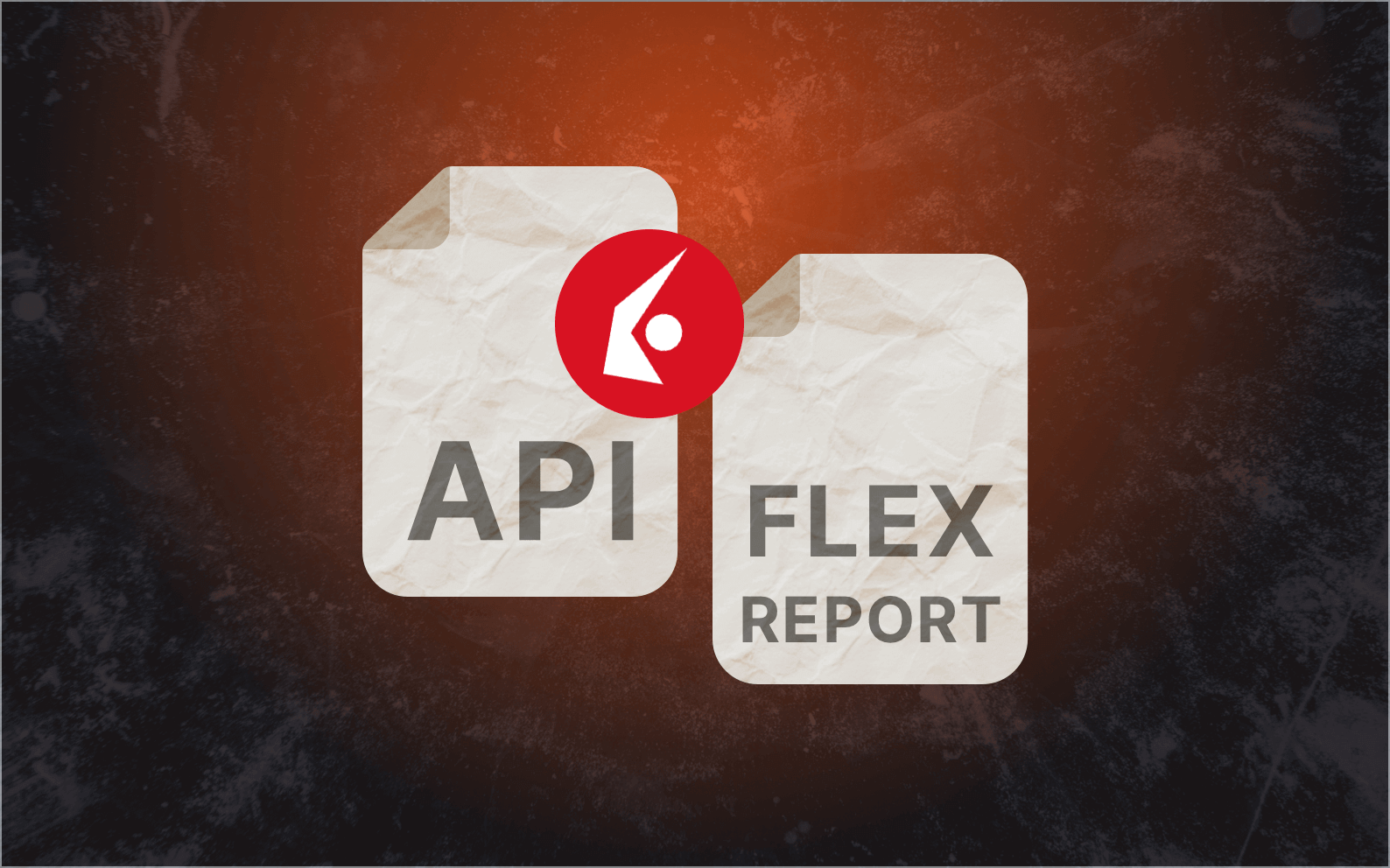Interactive Brokers is easily one of the biggest discount brokers out there. But even as a customer, you are probably diversified across many other financial institutions too.
So, an Interactive Brokers API guide would hypothetically help you connect your brokerage account with a third-party app. But that would mean you would still need to find a way to also connect that app with your bank and other brokerage accounts. Frustrating, isn’t it?
Well, here’s some good news: Interactive Brokers does support API integration.
But here’s the better news… You don’t need an Interactive Brokers API documentation to do what you want. There’s an easier but still free way called Wealthica.
Wealthica is a free third-party app that allows you to connect your IB data to it, along with brokerage and banking information of other accounts. This way, you’ll be able to view all of your holdings, transactions, and assets like cash in one place. No more signing in to each one of your brokerage and bank accounts.
And the greatest thing? The process will only take a few minutes (including time spent going through this guide).
In this article we will:
- Help you understand what API technology allows you to do with your IB account,
- Illustrate how Wealthica uses it to connect your IB account with it,
- Show you how to connect your IB account with Wealthica, and
- Guide you through the process of exporting your IB data to a spreadsheet.
If that sounds good, let’s get started right away!
Easiest and Fastest Interactive Brokers Web API Integration
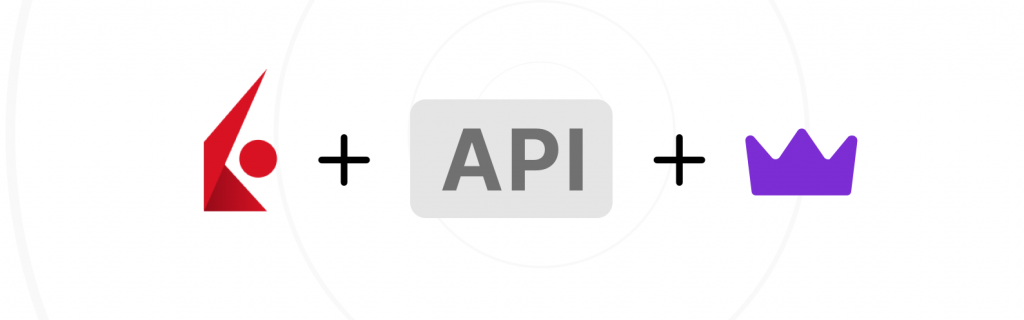
Interactive Brokers is one of the few financial institutions that support API integration. This way, it’s both easy and secure to access your account data through our third-party app, Wealthica.
The benefit of doing so is that Wealthica already supports connection with more than 170 financial institutions. That means that you can have all of your investment and asset data in one place.
The idea is that, besides saving tons of time, you will be able to make better financial decisions. Just imagine how easy it can be. At any time, getting a complete picture of your financial situation will be a few clicks (or taps) away.
After connecting Interactive Brokers to Wealthica, you will be able to:
- Sync your balance, holdings, and transactions each day,
- Consolidate your IB data with investment data of other brokerage accounts you may have, and
- Export your holdings and transactions to a spreadsheet (Google Sheets or Microsoft Excel).
But before you’re able to do all that, you will need to first connect your IB account to
Wealthica. Let’s see how…
How To Use Wealthica to Securely Access your Interactive Brokers Investment Data
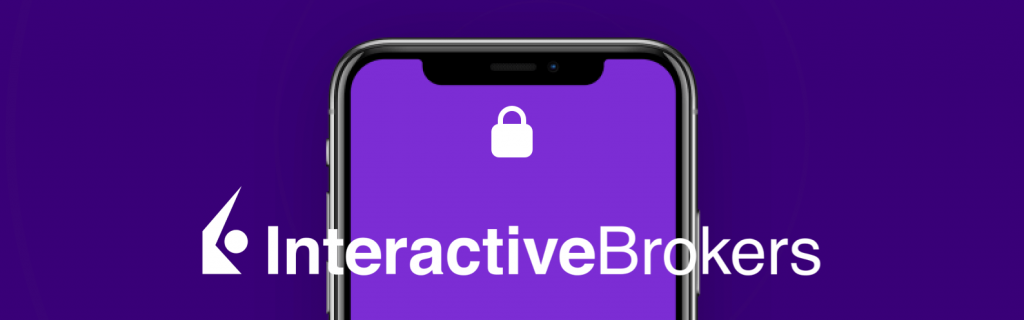
As you probably already know, an API (Application Programming Interface) is a tool that allows two apps to communicate with each other
In the case of Interactive Brokers, however, you can generate a report called Flex Query (or Flex Report). This will be basically used as an API to access your data through Wealthica. The advantage here is that you will be able to choose what data will be available for you to access through Wealthica.
More specifically, to connect Interactive Brokers to Wealthica, you will need to provide two things:
- The Flex Query Token
- The Flex Query ID
The token can be easily generated by logging in to your Interactive Brokers account and enabling the Flex Web Service. You could follow our guide to see how to do this, step by step.
As for the ID, you will be able to get it after you create a Flex Report through your Interactive Brokers account as well. This guide will help you do that too.
After you get both the Flex Query Token and ID, all you need to do is go to Wealthica and use them to add Interactive Brokers to your account. Here’s how:
- First, sign up for free if you haven’t done so already (or log in if you already have an account).
- Once you’re in the dashboard, click on the Add button (+ Add) located in the top right corner
- Then, click on the Banks & Brokerage section, type “Interactive Brokers”, and hit Enter
- Last, click on Next, paste the Token along with the ID, and then click Next again
And that was it! Not so hard, right? If you still need help, here’s our more detailed guide with screenshots throughout the process.
As we have promised, you can also export your IB data like transactions and holdings to a spreadsheet.
Let us show you how, exactly…
How To Export your IB Data to A Spreadsheet Using Wealthica
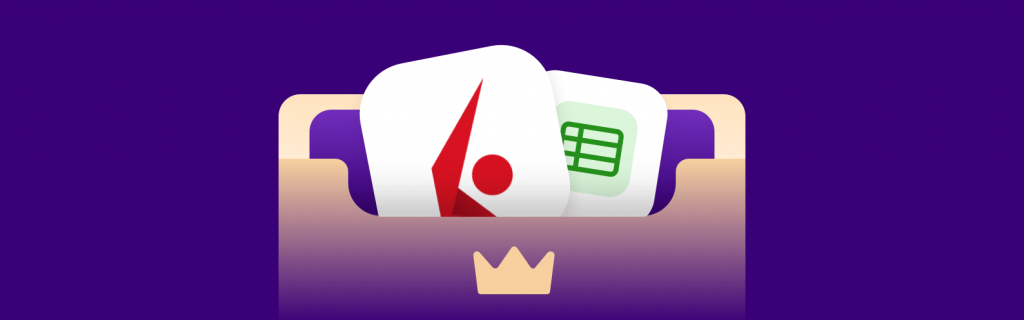
Once you have signed up to Wealthica, click on Power-Ups from the dashboard and then on All Power-Ups.
You can either choose the Google Sheets Export add-on from the Wealthica section or the Microsoft Excel Export add-on from the Third-Party section.
If you go with Google Sheets, then you will need to authorize Wealthica to access your Google account first.
And that’s it! Once you’re ready to create a spreadsheet you will have the option to export your positions, your transactions, or even both.
What’s Next?
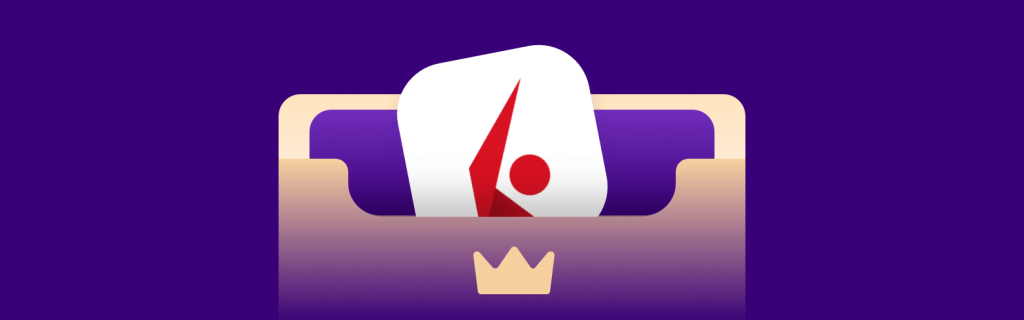
As you can see, there’s no need for an Interactive Brokers API documentation. If you’re looking for an easy way to have all of your accounts in one place (including your brokerage account), then Wealthica is the obvious way to go.
By carefully following the instructions outlined above, you will have connected your Interactive Brokers account to Wealthica in a matter of minutes.
Most importantly, you’ll be able to securely access your portfolio and balance without signing in to Interactive Brokers every time. And for free!
Sign up to Wealthica and simplify your financial life today…
Frequent Questions about Interactive Brokers API and Wealthica
How Can I export all of my Interactive Brokers holdings and transactions to a spreadsheet?
You can either use Wealthica’s Google Sheets Export Power-Up or the Microsoft Excel Export add-on. To do this, sign up to (or sign in) Wealthica, use our guide above to connect your Interactive Brokers account to Wealthica, and from your dashboard, click on Power-Ups to access both of those add-ons.
Does Wealthica Use Interactive Brokers API to access your data?
Wealthica will use the flex report tokens that can be generated through your IB account to enable a read-only access to your IB data. The advantage that this connection provides is that you will be able to choose what kind of data Wealthica can read by configuring the broker’s flex query.
Can I see investment data from other brokerage accounts along with Interactive Brokers information?
Yes! Once you sign up and connect Interactive Brokers to Wealthica, you can simply click on “Add” from your dashboard and then type in the institution’s name to select it.